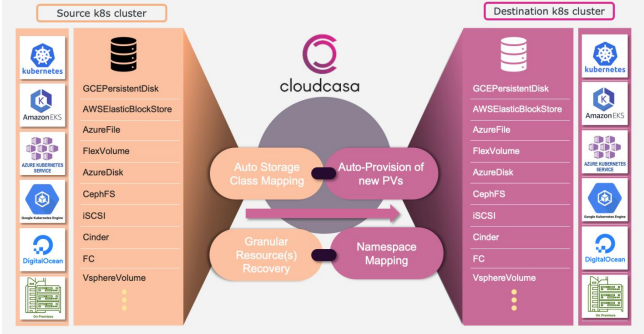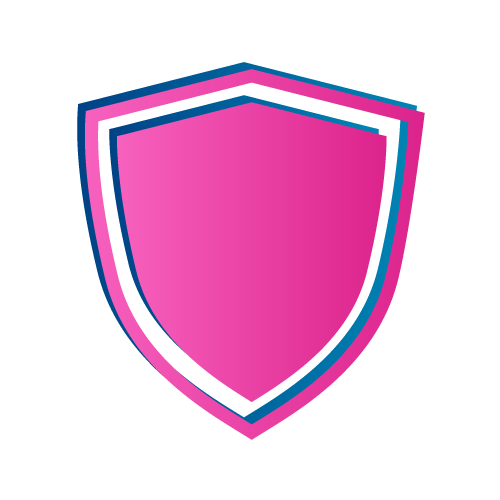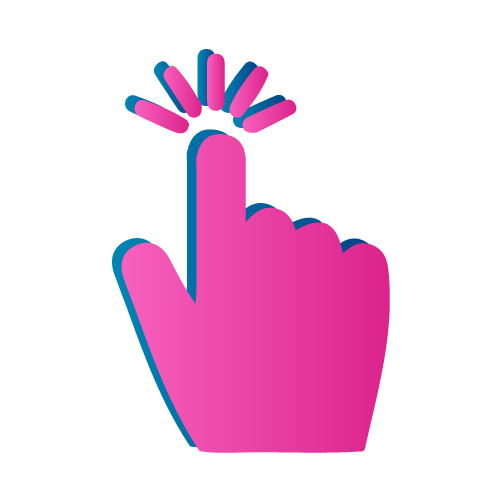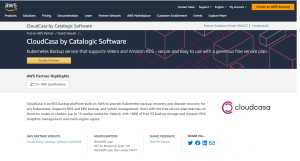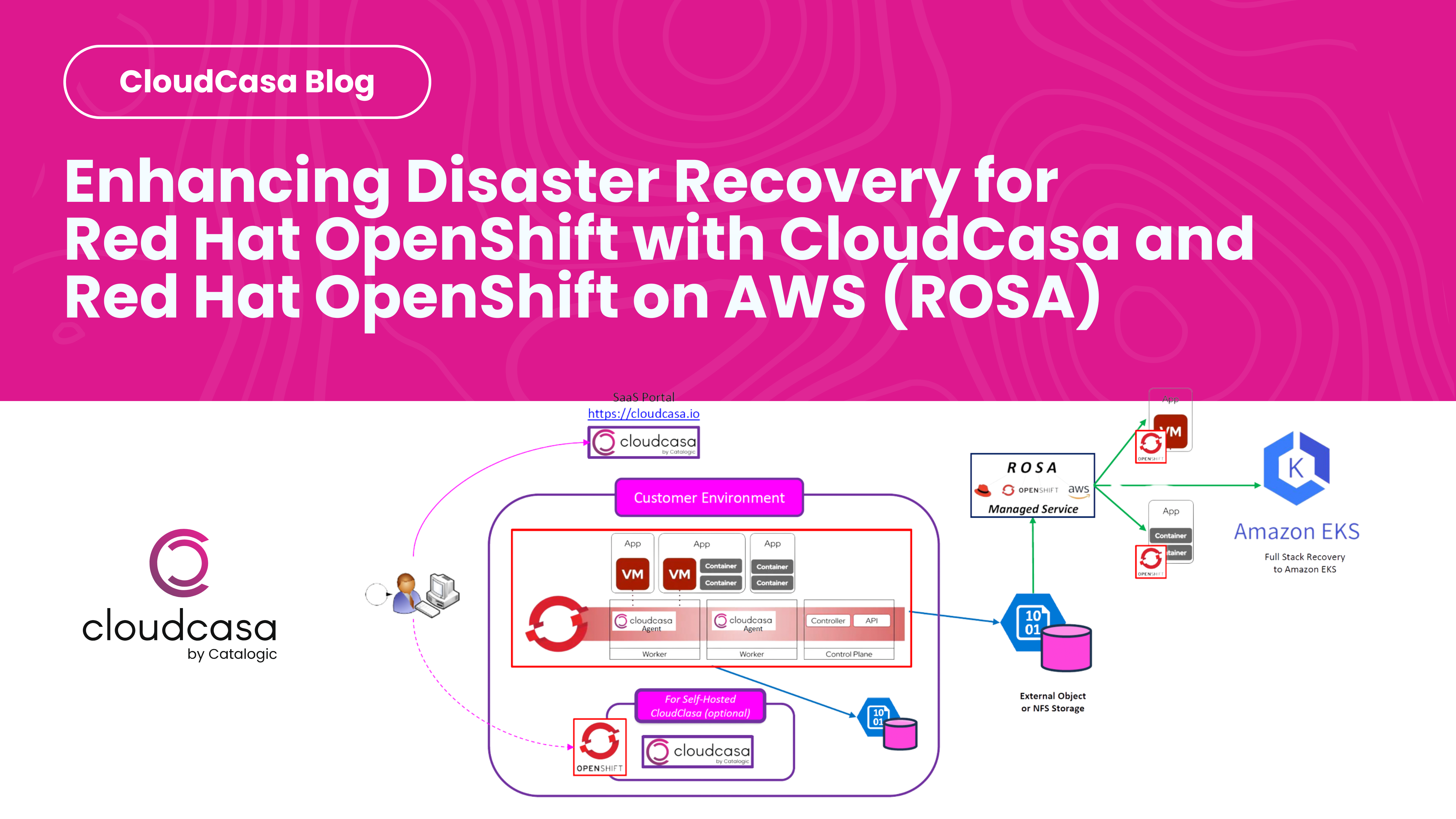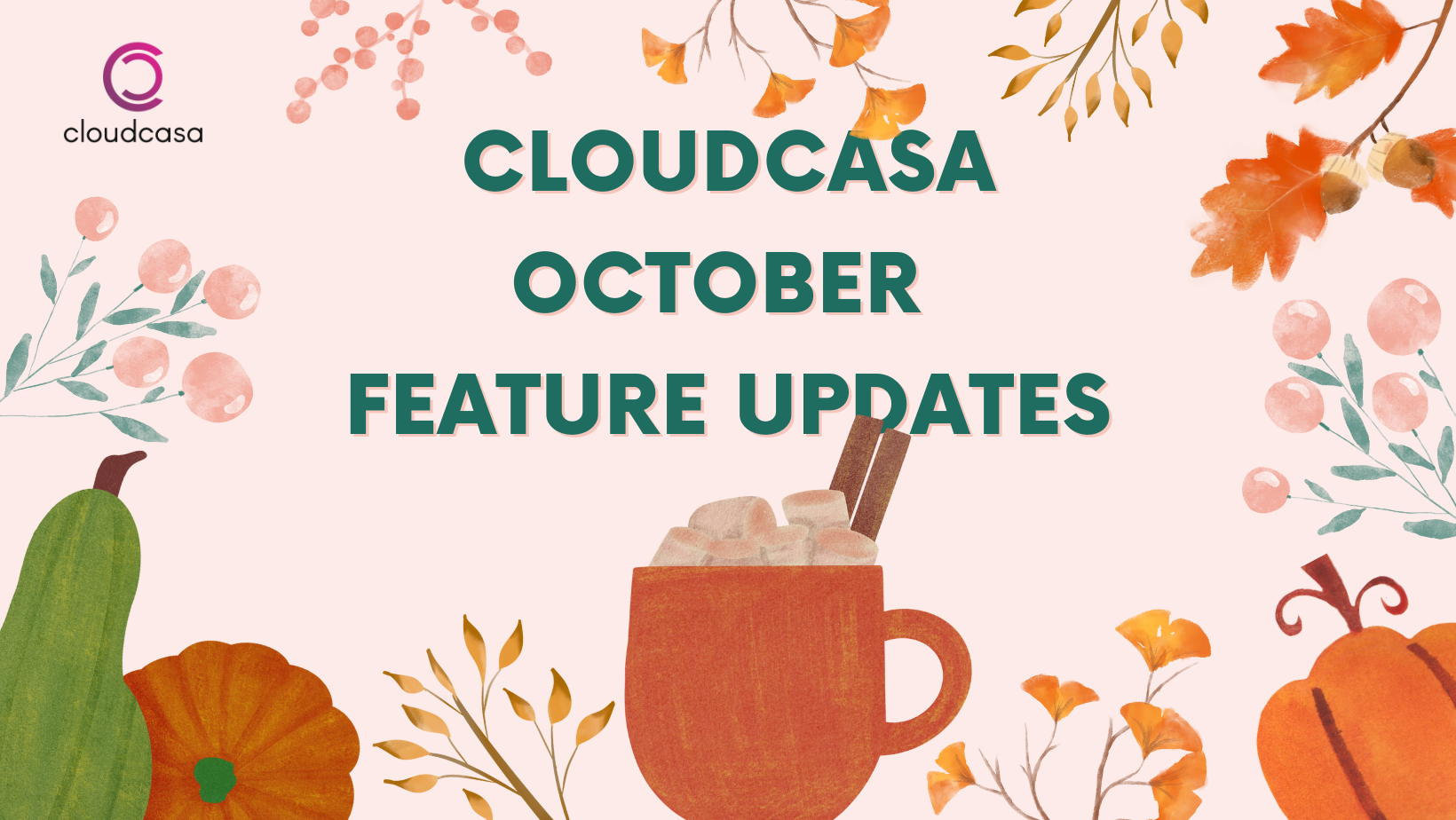Do you have a Kubernetes backup and restore strategy in place for dev/test, staging and production? With CloudCasa you can quickly execute backups in 4 easy steps:
- Create a free CloudCasa account (no payment information required)
- Add an AWS cloud account and register your EKS cluster
- Run Kubernetes backup jobs
- Restore your Kubernetes cluster from Recovery points
Advantages of using CloudCasa for Amazon EKS:
- Protect your Kubernetes data including persistent volumes, cluster resources and even cloud cluster metadata and databases.
- Automate and simplify EKS backup and recovery processes, including cross-account and cross-cluster EKS DR, as well as cross-cluster restores for Amazon RDS databases.
Learn why CloudCasa helps DevOps and IT teams ensure their EKS backup, EKS migration, EKS DR, and Amazon RDS data are fully protected, tamper-proof, and recoverable while only paying for the data they are protecting.
You can now manage the data protection and recovery for all of your RDS databases, across multiple accounts and regions, from one place!
- Create scheduled or ad-hoc snapshots of your Amazon RDS databases using the same schedule and retention policies that you use for Kubernetes.
- Automatically copy snapshots to other AWS regions for an extra layer of protection.
- Restore of RDS databases from snapshots or copies created by CloudCasa, from RDS automatic backups, or even from manual snapshots created through AWS.
We support all Amazon RDS databases, including Aurora. See the Amazon RDS Getting Started Guide and the Amazon RDS Restore Guide for more details.
You can perform restore with CloudCasa for your data on AWS, with the option of either restoring from a specific recovery point or to an arbitrary point in time.
- When restoring from a recovery point, you can select between restoring from an AWS automated snapshot (called AWS Auto in CloudCasa), a CloudCasa backup, or any manual snapshot that you’ve created previously on AWS (called AWS Manual).
- When restoring to an arbitrary point in time, you can specify any time between the last time the database transaction log was automatically backed up by AWS (approximately every 5 minutes) and the time of your earliest unexpired AWS automatic backup. So if the retention for AWS automated backups is 7 days, the allowed time range for a point-in-time restore for the database will be from less than 5 minutes ago to approximately 7 days ago.